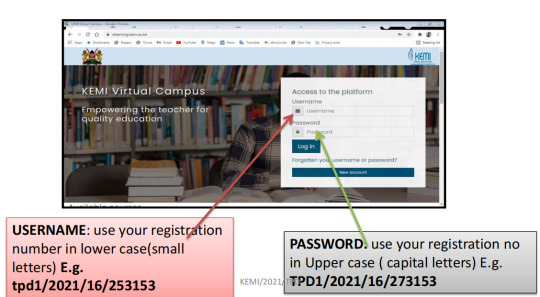
KEMI TPD Guide On Accessing eLearning Platform.
KEMI defines Teacher Professional development (TPD) as formal or informal activities that registered teachers undertake in order to continuously improve their pedagogical skills, management skills and learner outcomes.
According to the Teachers Service Commission (TSC), the TPD program is designed to cover the pre-primary, primary and secondary school teachers and Instructional leaders in both public and private primary and secondary schools and teachers in colleges.
TPD KEMI NOTES
– THE KENYA PROFESSIONAL TEACHING STANDARDS
– KePTS COMPETENCE INDICATORS FOR TEACHERS AND INSTRUCTIONAL LEADERSMENT. (TPD) PROGRAM INTRODUCTORY MODULE
KEMI TPD Guide On Accessing eLearning Platform
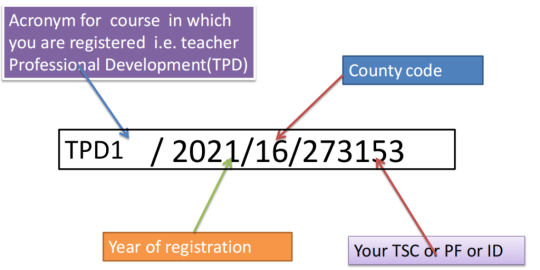
KEMI TPD Guide On Accessing eLearning Platform
NOTE: YOU MUST USE THE COUNTY CODE AND TSC NO OR PF NO THAT YOU USED TO REGISTER FOR THIS COURSE TPD1 KEMI/2021/TPD
Accessing the eLearning platform
Step 1: Click on this link: https://elearning.ke mi.ac.ke OR On your web browser type: https://elearning.kemi.ac.ke
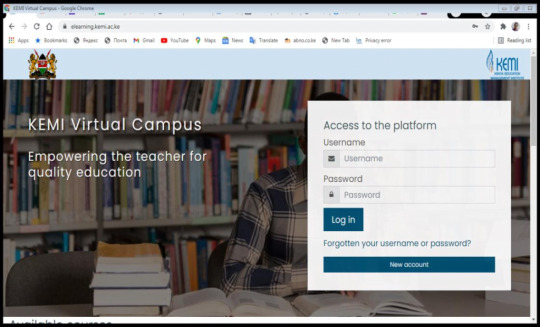
KEMI TPD Guide On Accessing eLearning Platform
Step 2: To log into KEMI Virtual Campus
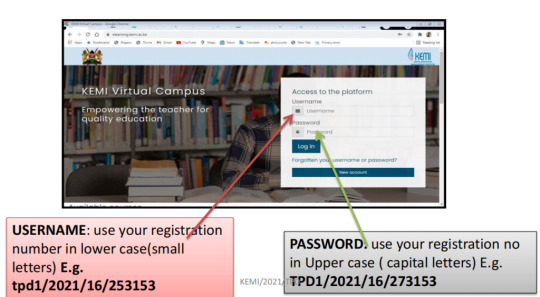
KEMI TPD Guide On Accessing eLearning Platform
Step 3: Click on login
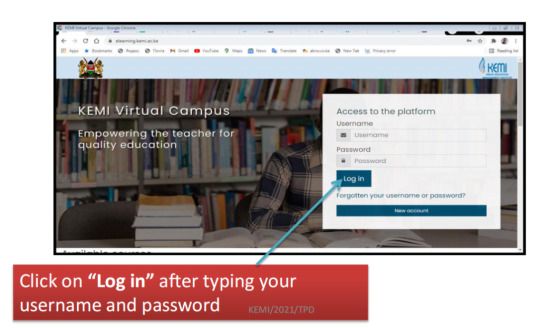
KEMI TPD Guide On Accessing eLearning Platform
Step 4: Complete your profile by providing the information required on the form below
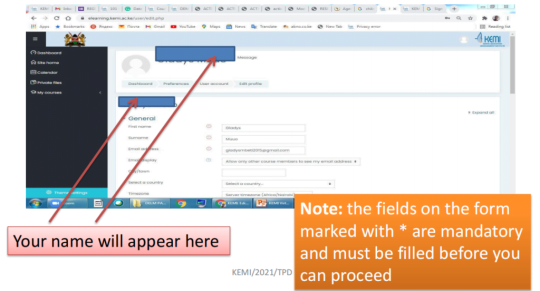
Step 5: Update your profile
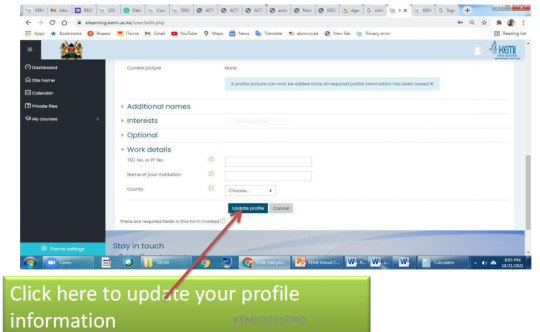
Step 6: To access the course
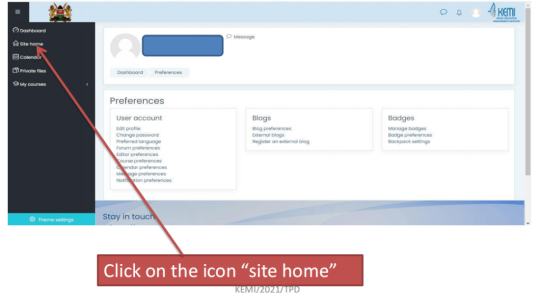
Step 7: Accessing your courses/modules
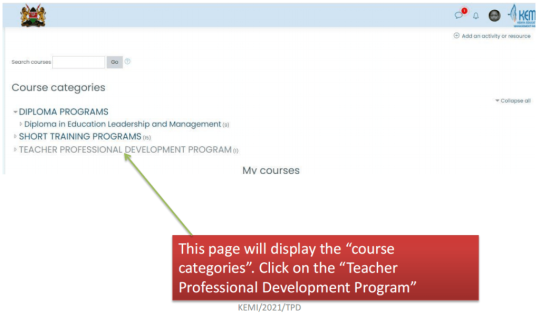
Step 8: Accessing the TPD Module
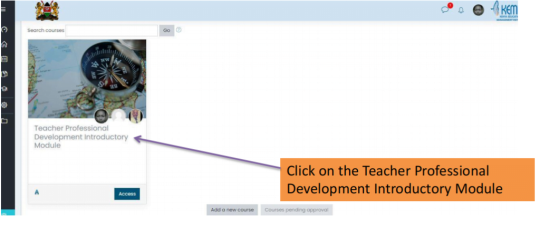
The general structure of a module resources
Module overview: Gives an introduction of the module and the expected learning outcomes
• Chapter introduction – Presentation in PDF( this is a downloadable file that can be saved on an external device such
as a computer or flash disk)
Unit activities and resources: Each unit consists of some activities and case studies that the course participants will be expected to undertake. Each activity consists of instructions on what is expected from the course participant
Module assignment: This is the end of the module assignment which is will be submitted for assessment. Details on how the end of module assignment will be undertaken, will be provided during tutorials.
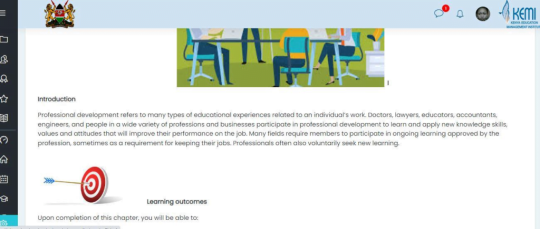
How to access a presentation (notes)
• Click on the presentation that you want to read:
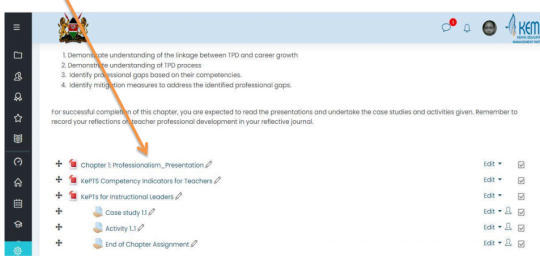
The power point presentation will open and you can either read it “online” or you can “download” it so that you can read it “off line”
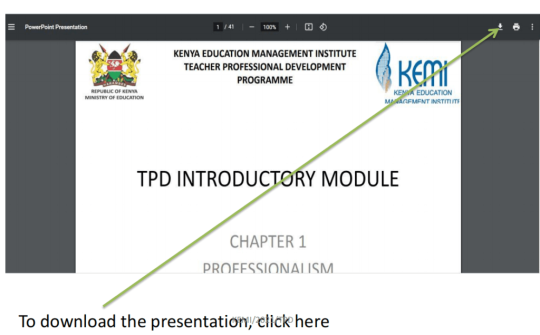
How to post your “response” to an activity
• To view the activity click on it
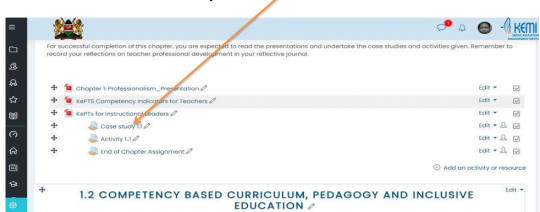
This will display the activity or case study. It will also indicate the submission status. Scroll to the bottom of the page.
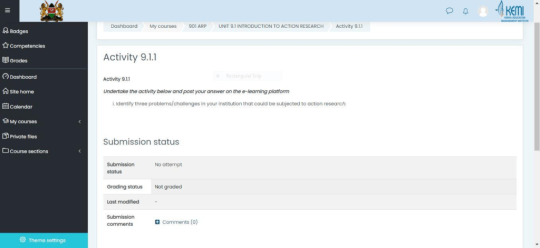
To respond to the activity, click on “add submission”
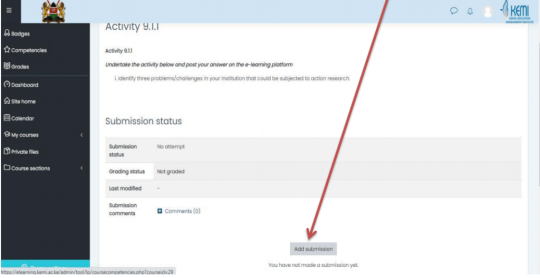
– “A dialogue box” will open where you will be able to either type your answer, upload a file or both.
– Note that you will be provided with instructions on what is required,
– If you are to upload a file, it should not exceed 2MB.
– To submit your response, click on “save changes”
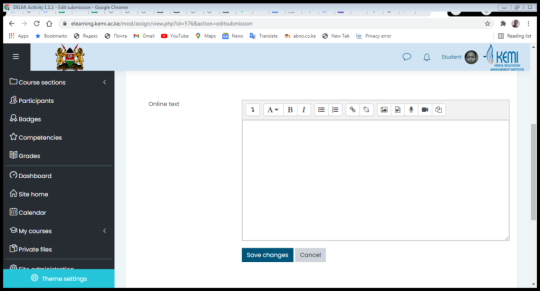
How to take part in a discussion forum
• Click on “online discussion”
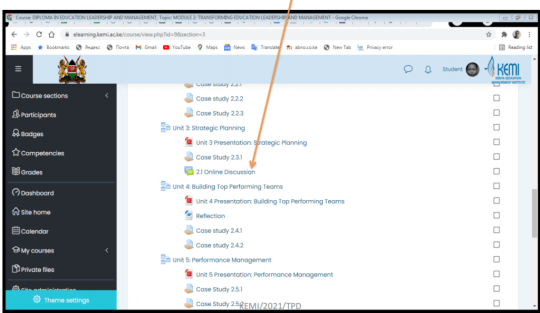
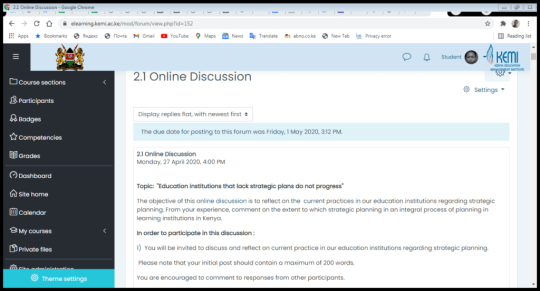
Read through the discussion topic and scroll to the bottom of the page
To take part in the discussion click on “reply”. A dialogue box will appear where you can type in your response.
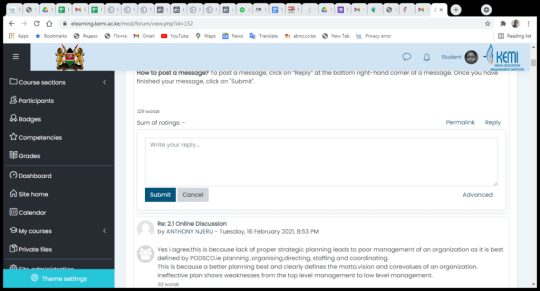
To post your response, click on “submit”. You should also go through other participants’ responses and comment on the them by simply clicking on “reply”.
This way, the course participants can be able to engage in a lively online discussion
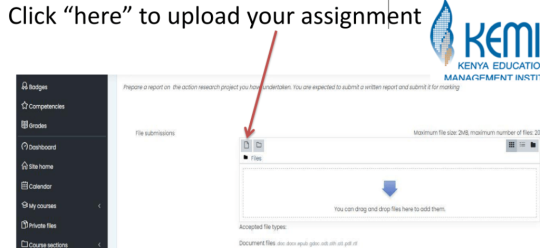
Click on “save changes” to submit your assignment.
E-LEARNING ONLINE ETIQUETTE
The effective use of eLearning requires all users to observe some dos and don’ts. Below are guidelines s on how to behave while online:
Logging in: Always Log into your KEMI Virtual Campus account using your user name and password.
Logging out: If using a shared computing device such from a or a cyber café, ensure that you have logged out at the end of each session.
Your online profile: this should be a picture of the user and should look professional.
Don’t Assume Privacy: anything posted on the eLearning platform can be read by others. Only post what you are expected to post and do not reveal unnecessary personal information.
Avoid Offensive Comments: avoid offensive comments in your online communication especially on the discussion forums.
DON’T Abuse chat forums and email to communicate: While you need to be assertive in expressing your needs, opinions and ideas in class discussions, don’t go overboard!
Sending too many emails to your instructors or classmates can be overwhelming. Treat email like you’re having an in-person, back-and-forth conversation.
Be respectful and responsive: With online communication, it’s important to understand people might misconstrue what you said, no matter how carefully you composed it.
Be aware of how you use class discussion boards, whether to ask a question to the group or make a point about a learning topic
Don’t Shout: Remember that when you type in all capitals, your communication comes across as shouting.
Also Read:
Some people think it makes their message easier to read, but that isn’t the case. Use a font size and style that is easy on the eyes when read in standard case letters
We wish you all the best as you undertake this course. Contact your coordinator if you encounter any challenges in the use of the e-Learning platform.
KEMI TPD Guide On Accessing eLearning Platform