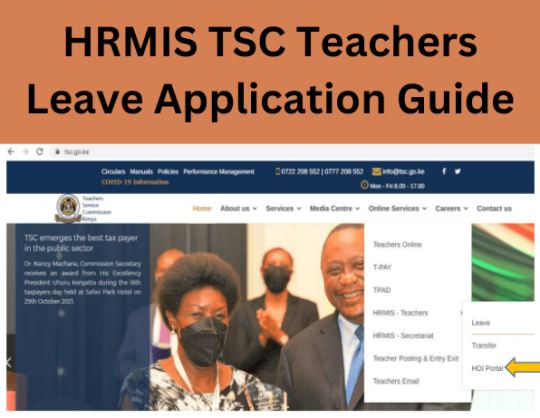
HRMIS TSC Teachers Leave Application Guide
To connect to the system, Open your browser (e.g. Chrome, Firefox) and the HRMIS Url: hrmis.tsc.go.ke or visit the TSC Website at www.tsc.go.ke>> Leave and Online Services>> HRMISTeachers.

i. Put in your details—TSC No, ID Number, Mobile No—and click.
vii. Fill in all the details and click Ok.
i. Put in your details—TSC No, ID Number, Mobile No, and click.
ii. A six-digit authorization code will be sent to your mobile number.
iii. Put in the authorization code and click login.
iv. On successful login, the system is able to detect if you are either a primary or post-primary teacher.

v. Click +Submit to apply for leave
vi. Choose your preferred leave type and fill in all the details and click Ok once done
viii. The leave applied will be displayed on the screen below.

Click attachment to attach a document for the leaves that requires attachment.
ix. Click on the attachment icon to attach your document.
x. The window below is displayed. Click on File attachment icon as shown to upload your document.

xi. Click on Browse to locate your document
xii. Check the declaration box and Click Ok xiii. Click close to exit
xiv. The screen below will be displayed.
HOI(Head of Institution) Recommendation, System Access, and Login by Teachers
I. To access the system, On the web browser, enter the HRMIS URL: hrmis.tsc.go.ke or go
to TSC Website www.tsc.go.ke>>Online Services>> HRMIS>>Teachers and click
HOI Portal.
ii. Enter your details and click Login.
iii. Enter the authorization code send to your mobile phone and click.
iv. The screen below is displayed. Under the View/edit column click the “pen” Icon to
input your remarks.
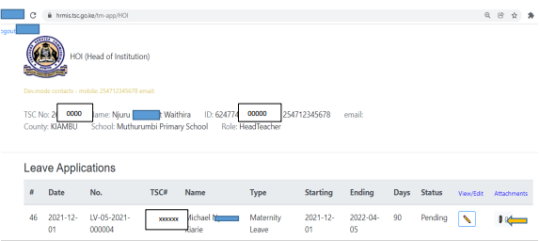
HRMIS TSC Teachers Leave Application Guide
v. Input all the leave details, check the declaration box, and click Ok
vi. Click on the attachment icon to confirm the attached document.